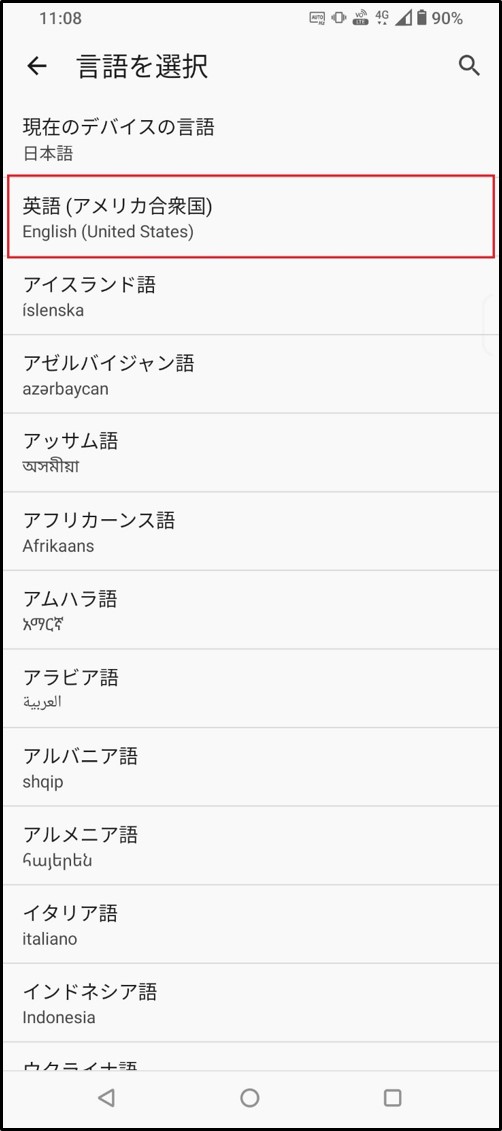■Select your browser - for PC
■Select your browser - for Mobile
When using Safari - for Mobile
When using Google Chrome - for Mobile
When using Microsoft Edge
1.Open Microsoft Edge.

2.Click "..." at the top right of the screen, then click "Settings".
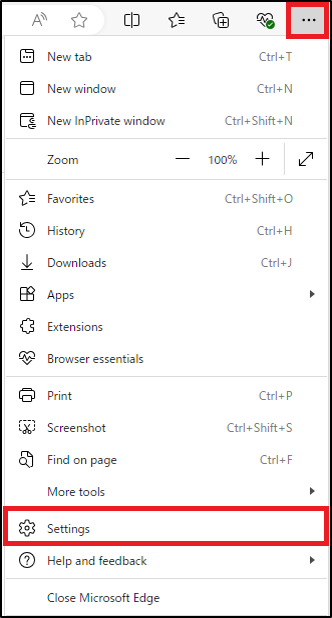
3.Click "Languages" in the "Settings" list.
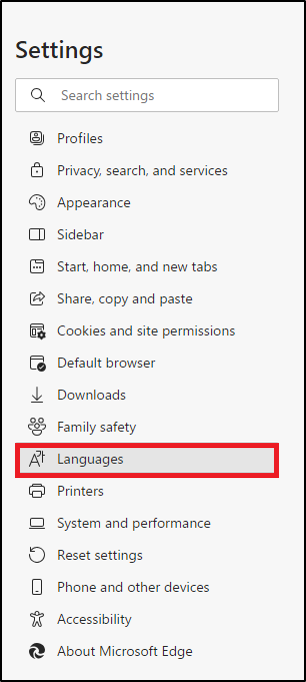
4.Click "Add languages", check the language you want to use, and click "Add".
*If the language you want to use has already been added to the list, please proceed to step 5.
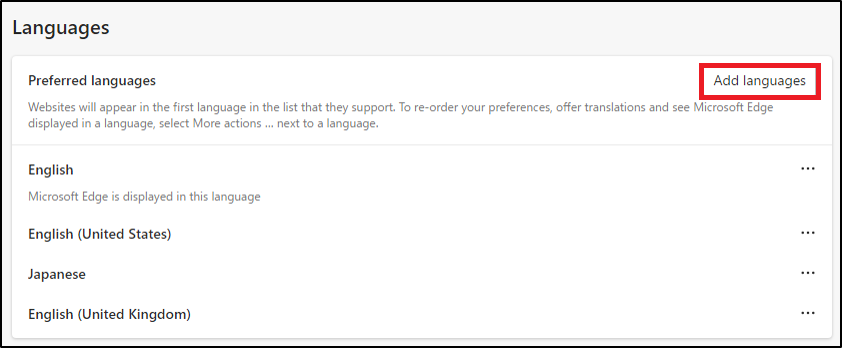
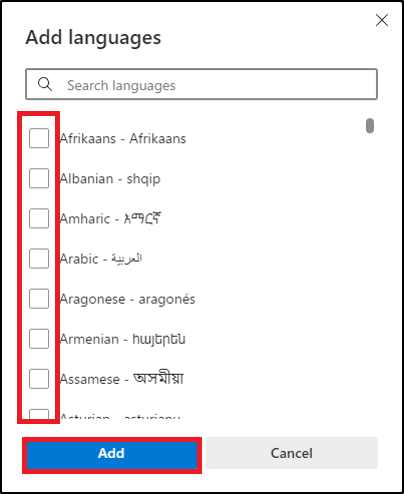
5.Click "..." next to the language you want to use.
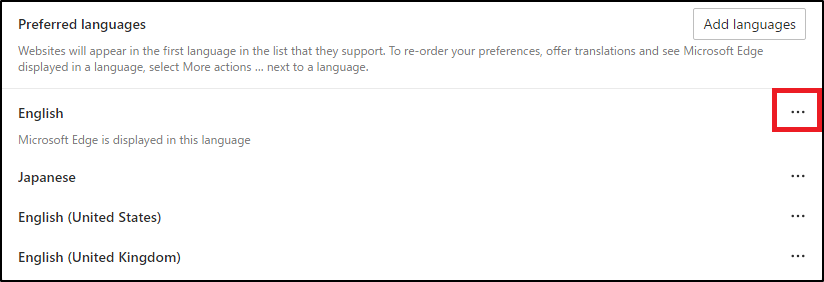
6.Click "Display Microsoft Edge in this language".
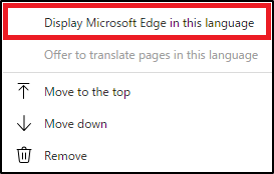
7.Click "Restart".
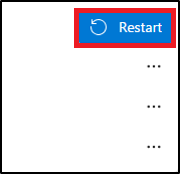
When using Firefox
1.Open Firefox.

2.Click "≡" at the top right of the screen, then click "Settings".
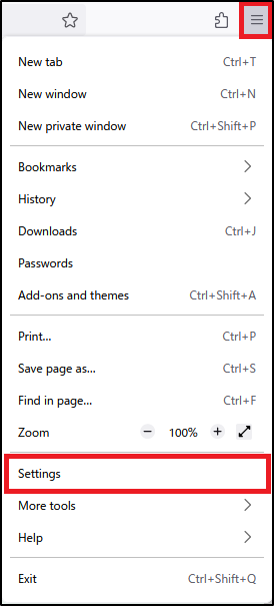
3.Under "Language" under "Language and Appearance", click "Choose…".
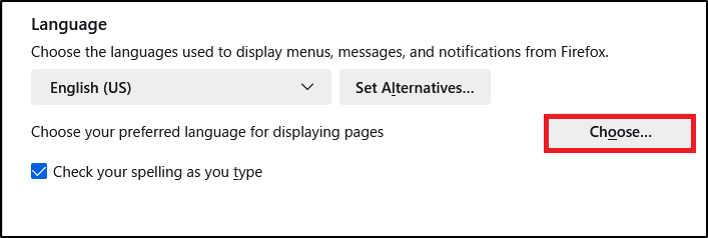
4.Select the language you want to use from "Select a language to add…" and click "Add".
*If the language you want to use has already been added to the list, please proceed to step 5.
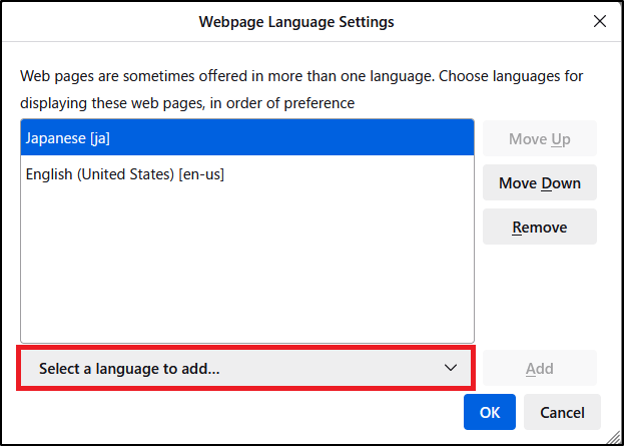
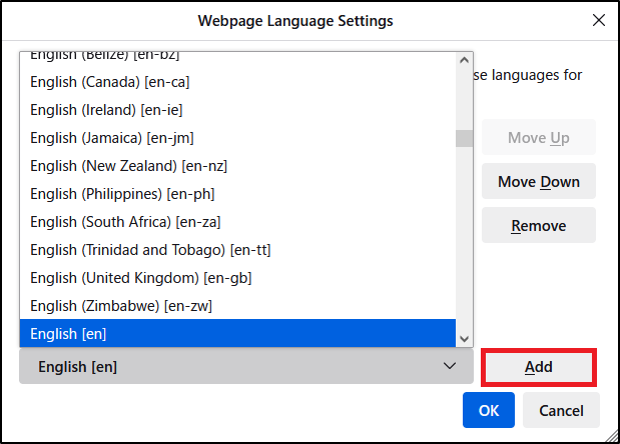

5.Make sure the language you want to use is at the top and click the "OK" button.
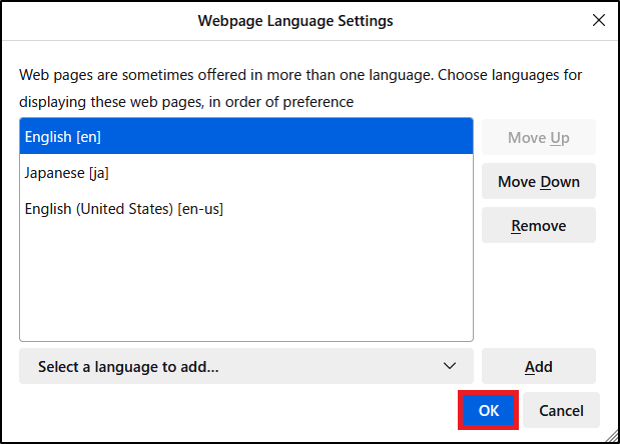
6.Close open tabs
When using Google Chrome
1.Open Google Chrome.
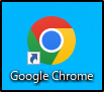
2.Click "︙" displayed in the upper right corner, and then click "Settings".
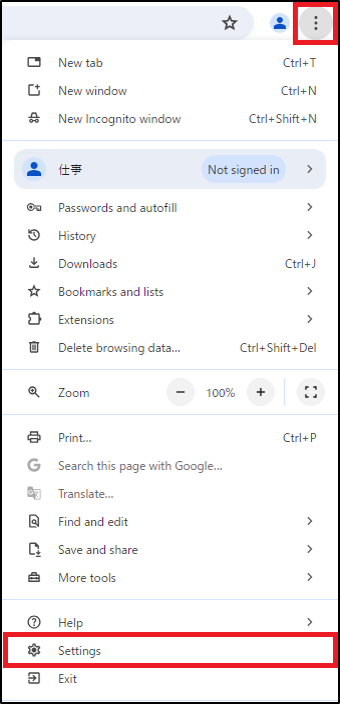
3.Select "Languages" from the "Settings" list.
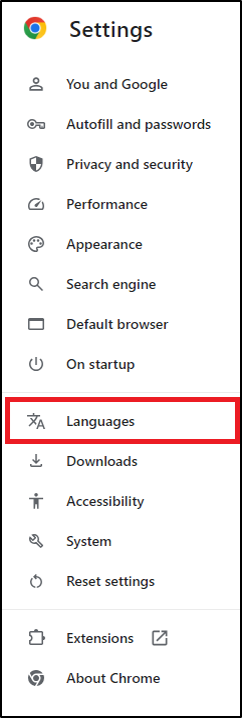
4.Click "Add languages" under "Preferred languages".
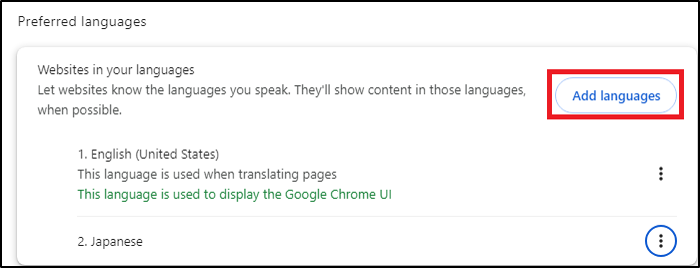
5.Select the language you want to use and click "Add".
*If the language you want to use has already been added to the list, please proceed to step 6.
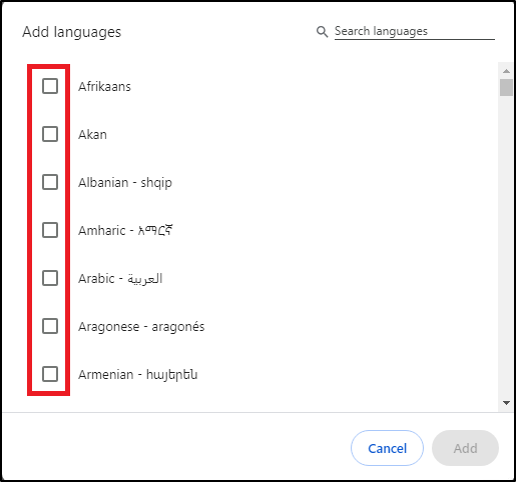
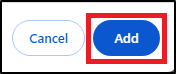
6.Click "︙" next to the language you want to use.
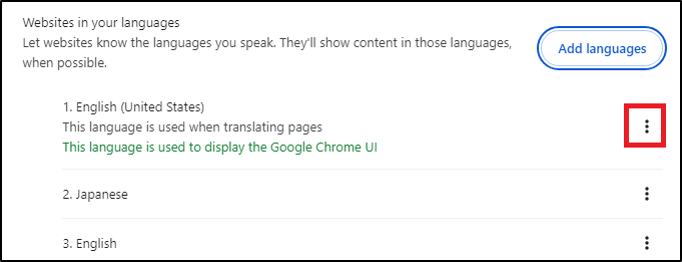
7.Check "Display Google Chrome in this language".
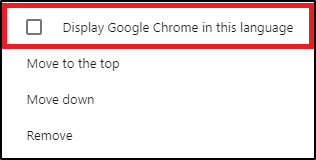
8.Click "Relaunch".
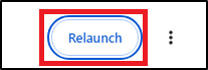
9.Close open tabs.
When using Safari - for Mobile
* The procedures to change the language of the terminal.
Please read the support page of Apple Inc. and select Japanese. ⇒ [ Change the language on your iPhone or iPad (https://support.apple.com/en-us/HT204031)】
When using Google Chrome - for Mobile
*This is the language setting used for Google services and search results.
1.Open Google Chrome.
2.Tap "︙" at the top right of the screen and select "Settings" → "Languages".
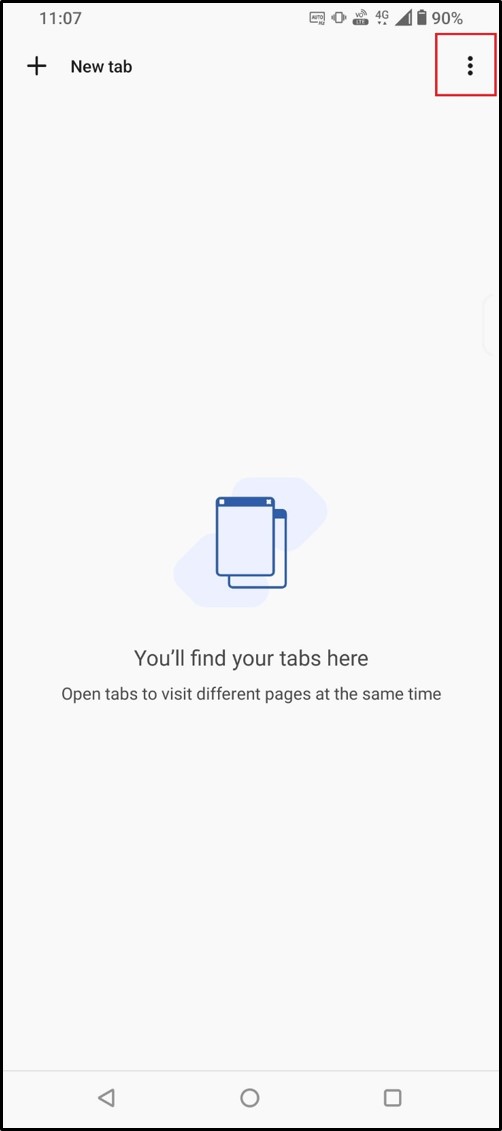
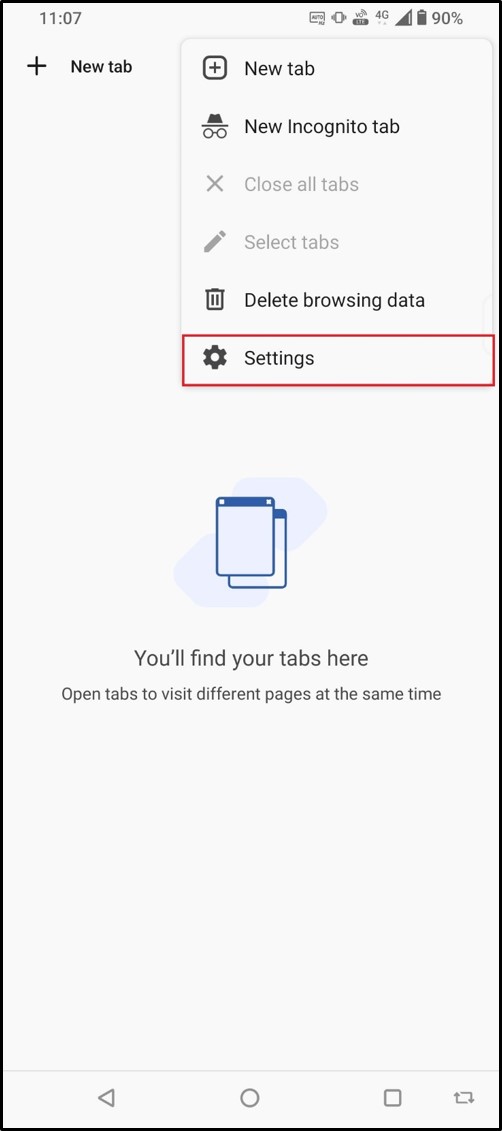
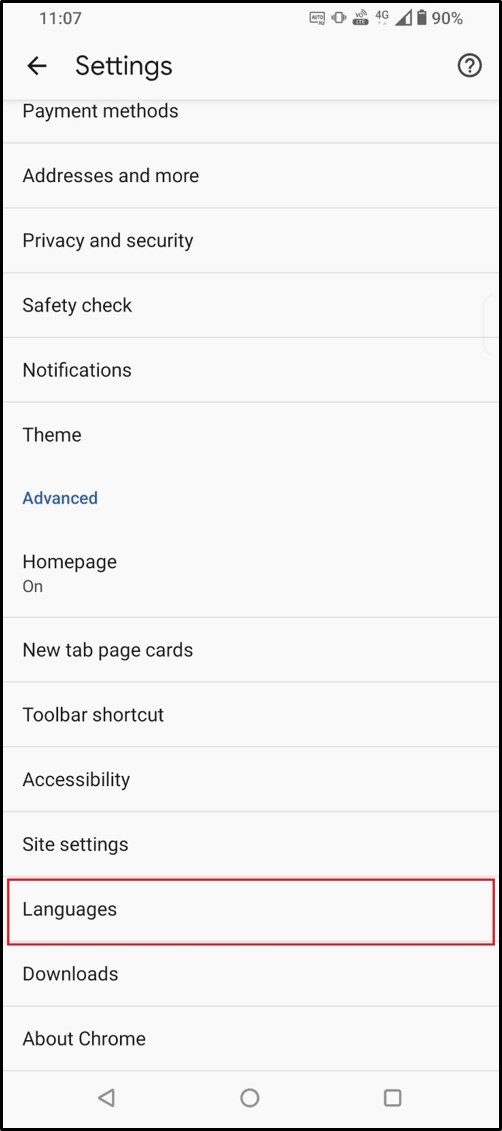
3.Under [Chrome's language], tap "Current device language".
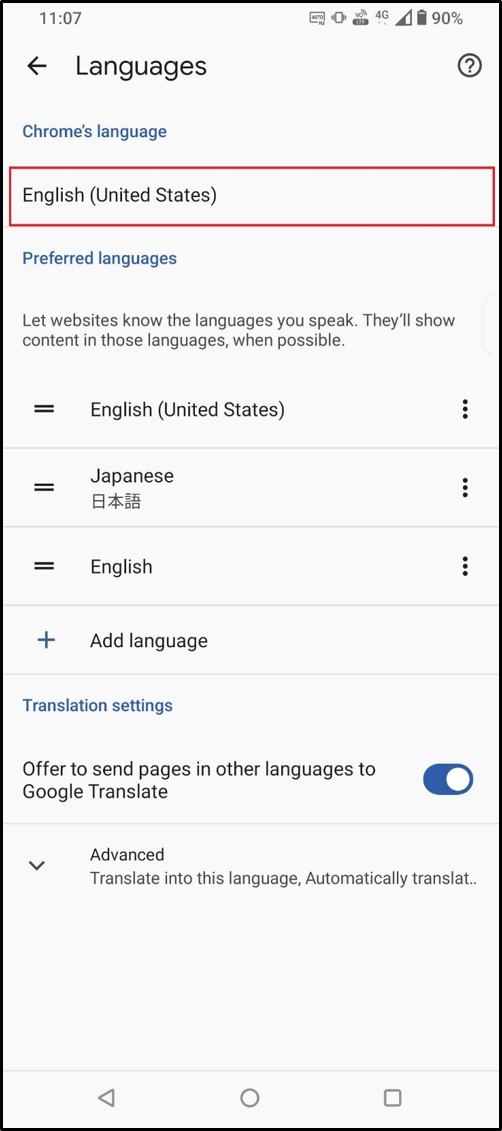
4.Select the language you want to use from the list of languages.